How do I change the background screen color and opacity in the Wireframe feature?
If you're working on your screen in Wireframe mode, here's how you can change the background screen color as well as the opacity in Wireframe mode.
Change the background screen color
- From your work screen, click on Screen Settings.
- Where it Background color, enter the color code and hit Save.
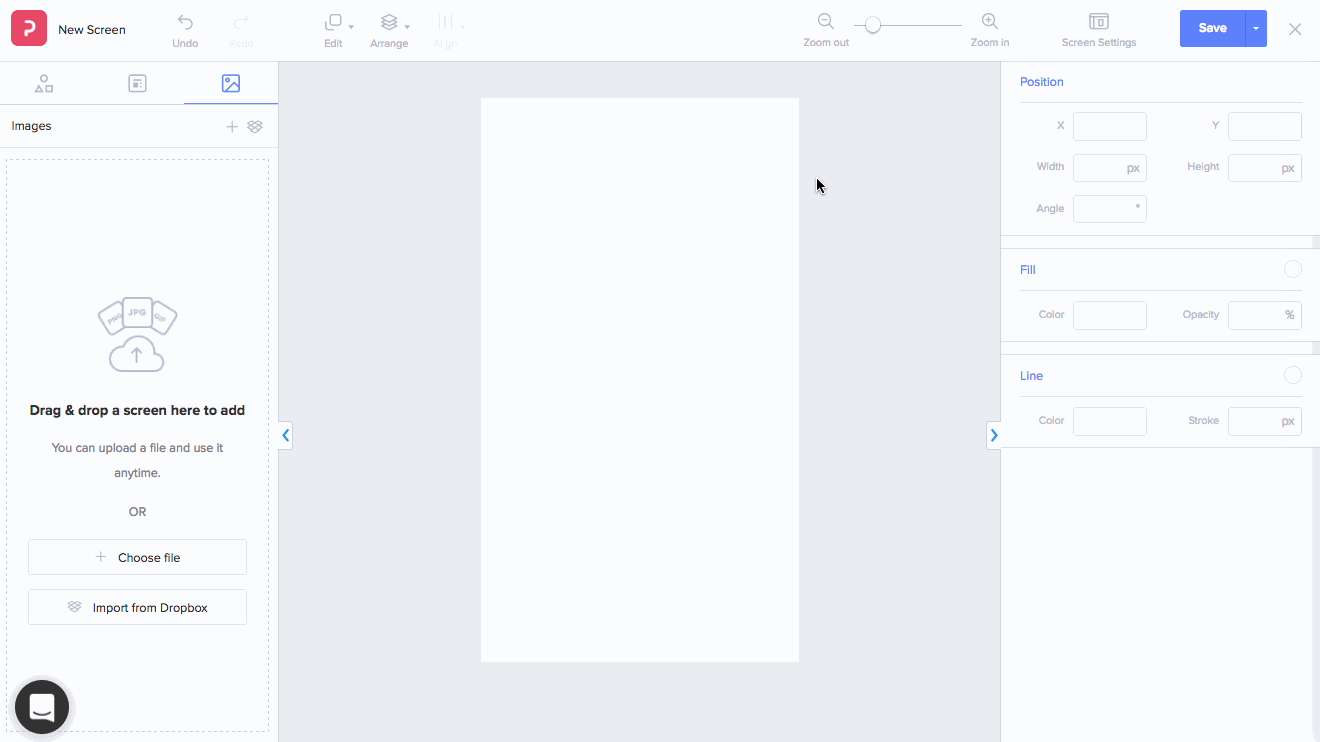
Adjust the opacity of the screen
To change the opacity of your screen,
- From your work screen, click on Screen Settings.
- Next to Color, edit the opacity % and hit Save.

Set a transparent background
To create a transparent background, uncheck the circle next to Background color.

Add your frequent colors to the color options list
To add your frequently used colors to the color options list:
- Enter the color code next to #.
- Click the + button and hit Save.
Note: You can add up to 12 colors.

Edit the color options
To remove a color from the color options list:
- Click on the pencil icon to edit.
- The colors will begin to shake. Select the color and hit the x button to delete.
- Click Done and hit Save.
